Multi-factor Authentication Setup¶
VECTR implements the Time-based One Time Password (TOTP) standard for code generation. You can use any authenticator app that supports TOTP.
Setup¶
To enable MFA, click on the profile icon at the upper right corner, then click on Profile:
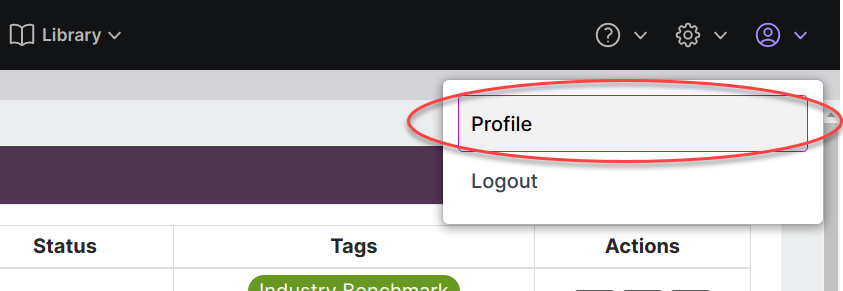
Next, follow the steps below:
-
Under Multi-factor Authentication Settings, click on the Enable MFA toggle.
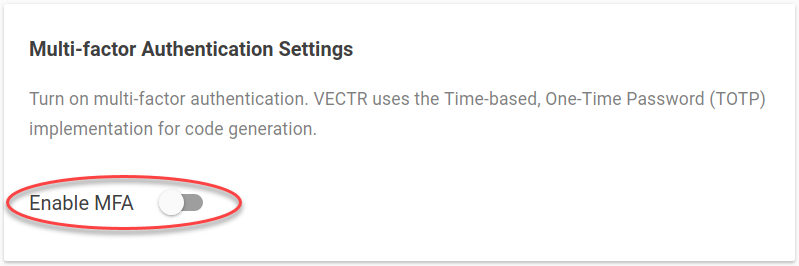
-
Using your authenticator app, add a new account using the QR code scan feature.
-
Scan the QR code displayed in VECTR.
-
Enter your VECTR password.
-
Enter the code displayed in your authenticator app.
-
Click ENABLE.
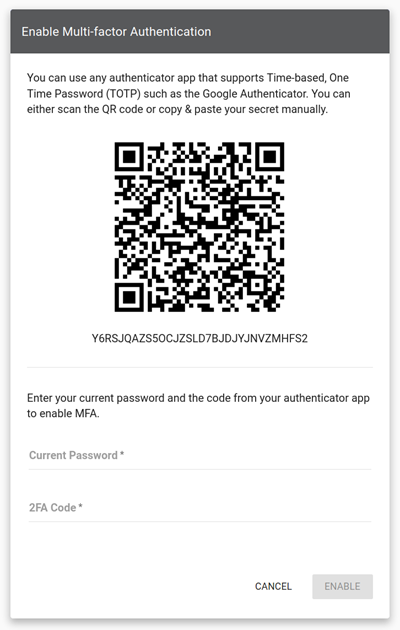
Once MFA has been enabled, you will be given a set of recovery codes. The recovery codes will only be visible once, so be sure to save them in a safe place. Your recovery codes can help you get back into your account if you are unable to access your authenticator app.
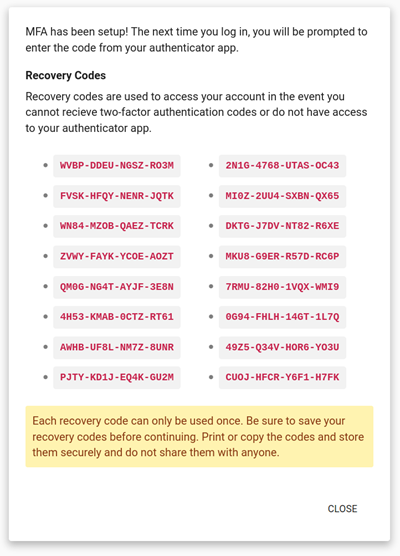
-
After you've enabled MFA and saved your recovery codes, we recommend you sign out and back into your account.
Each recovery code can only be used once.