Managing Policies
The Policies listing page provides actions for managing policies, including editing and deleting them.
Note
SRA (System) managed policies cannot be edited or deleted.
Viewing Policies¶
-
Log into the VECTR as an admin.
-
From top navigation, choose the Configuration cog in the top right VECTR Configuration and select Asset Management.
-
Click on the Policies tab.
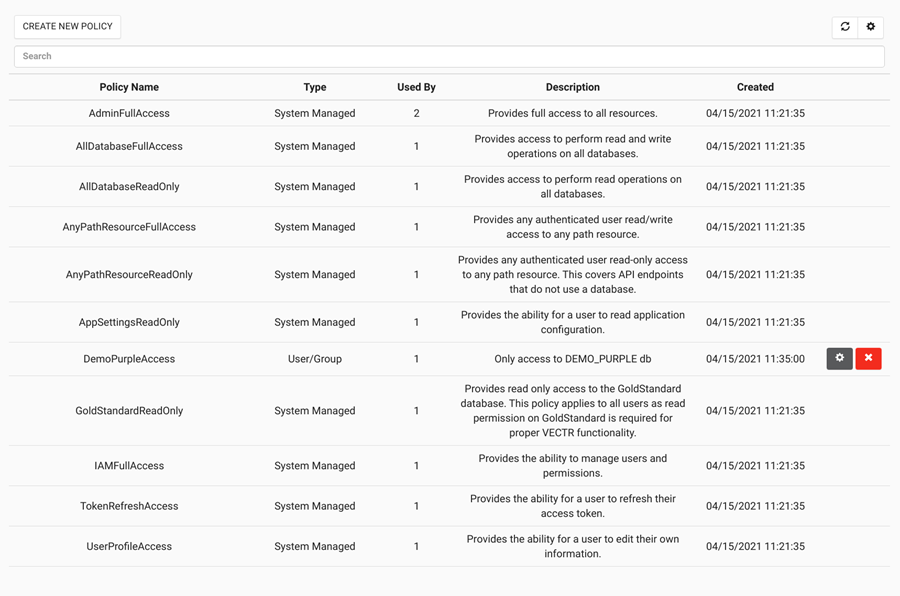
Here is an overview of the UI components:
| Icon | Description |
|---|---|
 |
Edit a policy. |
 |
Delete a policy. |
 |
Refresh the policy list. |
 |
Configure table columns. |
Editing a Policy¶
To edit a policy:
-
From the Policies page, click on the button for the policy that you want to edit.
-
Click through each section of the policy editor and make the necessary changes.
-
Click Save when you get to the last section (Policy Editor).
Deleting a Policy¶
Warning
When you delete a policy, any user or group the policy was attached to will lose the permission(s) the policy granted. Deleting a policy may adversely affect the permissions of users or groups. Use caution when deleting a policy and ensure that its permissions are no longer necessary.
To delete a policy:
-
From the Policies page, click on the button for the policy that you want to delete.
-
In the confirmation dialog, click YES to confirm and delete the policy.