Logs
Running an execution artifact will generate a log file. These log files contain:
-
Information about the target machine
-
Every test case command that was run with timestamps
-
The result of every test case command
-
Every cleanup command that was run
These log files can be uploaded into VECTR to automatically update Red Team Details for each test case. Logs can be uploaded for an individual test case or a campaign.
Individual¶
Under Red Team Details on the test case panel, click the "Import Logs" tab under Automation & Logging:
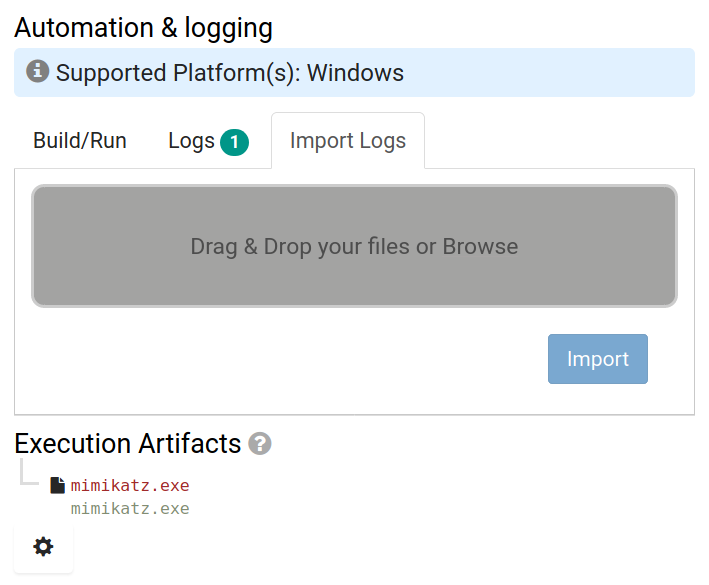
From here you can either drag and drop a log file into the box or click the box to browse the file system. Once a log file is uploaded, you click the Import button to open the log upload confirmation panel:
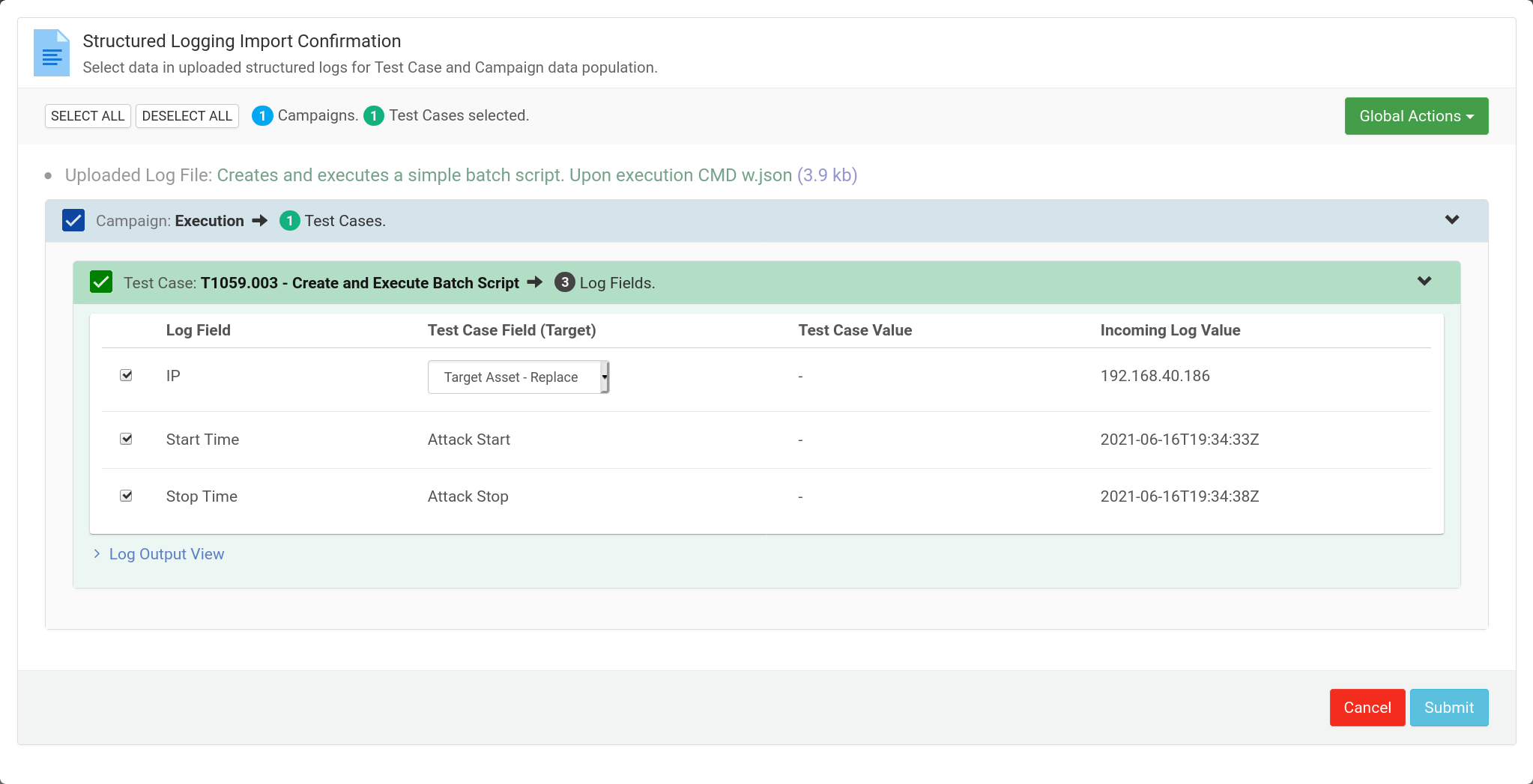
Here you can select which items in the test case you would like to update, if any. If none are selected, the log will still be uploaded for later viewing.
Campaign¶
On the campaign screen, under Campaign Actions, you can click "Import Logs" to open the Import Logs panel:
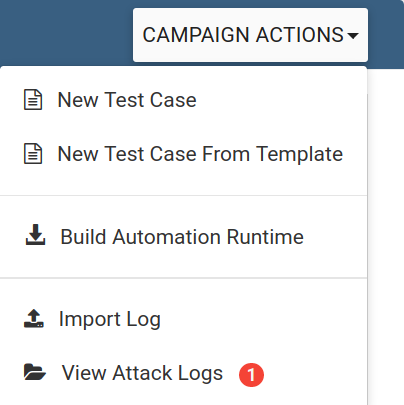
From here you can either drag and drop a log file into the box or click the box to browse the file system. Once a log file is uploaded, you click the Import button to open the log upload confirmation panel:
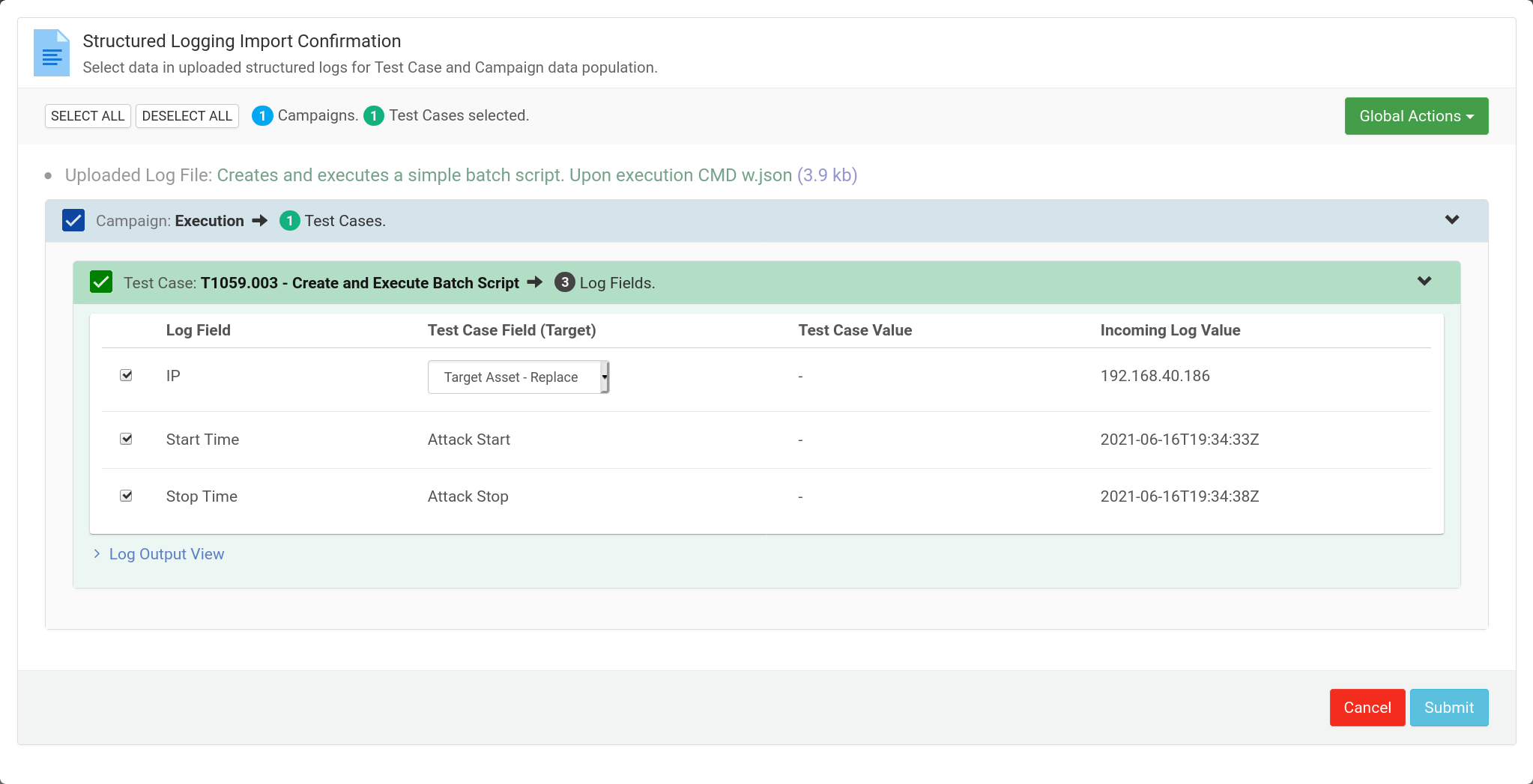
Here you can select which items in the test case you would like to update, if any. If none are selected, the log will still be uploaded for later viewing.