Building
Test cases can be built one of two ways: individually or as a campaign.
Individual¶
Under Red Team Details on the test case panel, there is a "Build & Download" button:
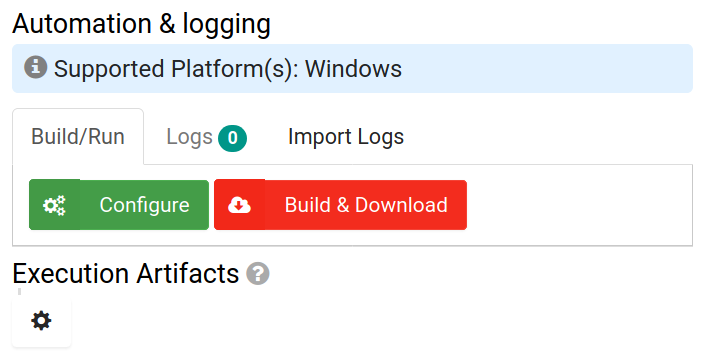
If the test case is properly configured, you can click this button to start building the test case and download the executable.
Campaign¶
On the campaign screen, under Campaign Actions, you can click "Build Automation Runtime" to open the settings panel for the build:
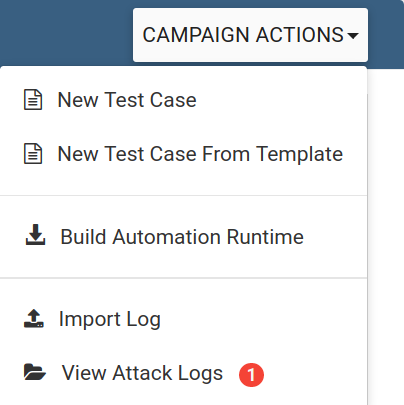
Here you can set the name for the executable, an optional amount of time to wait between running test cases, and select which test cases to include and in what order they will run:
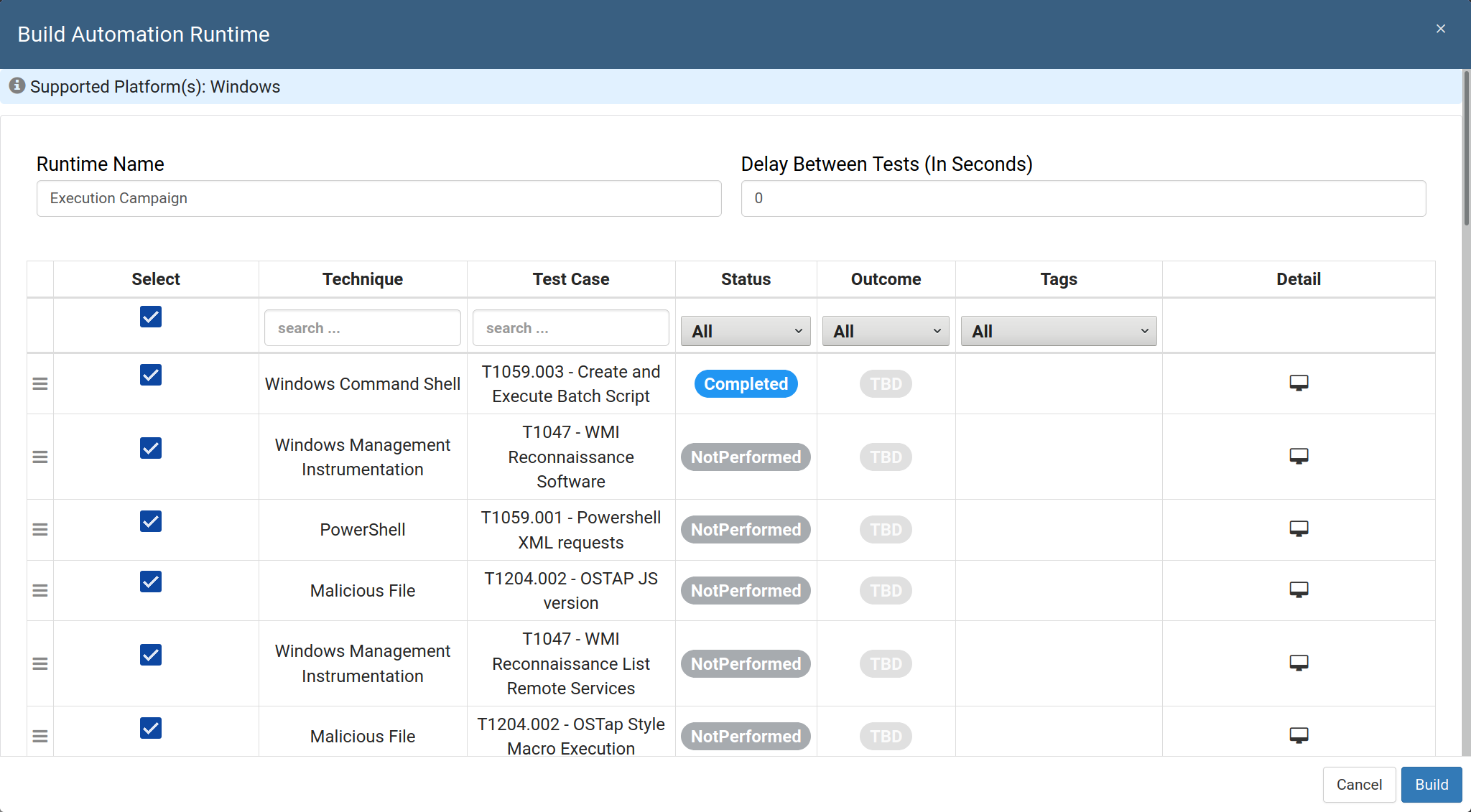
Once you have everything set up, click the build button to build and download the executable.
Running On Target¶
Once you have built and downloaded your test case executable, you can transfer the .zip file to the target machine. Once unzipped, there will be a single executable file that contains everything you need to run your test case(s). When run, the test case executable will:
-
Gather some basic information about the target machine
-
Decrypt and save any execution artifacts to the local directory
-
Run each test case in order
-
Save the log file to the local directory
The executable will print the log to the console as it runs in addition to saving it to disk when finished.